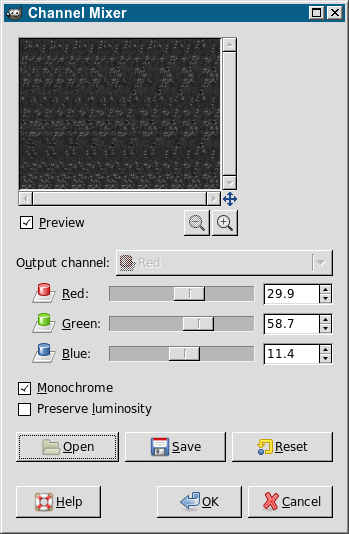
My Winter Scenes stereogram presents a surprise when converted to grayscale and normalized. However, this conversion process needs to be performed carefully or the result will be garbled. The key is that gray has to be calculated as the following function of the red, green, and blue levels:
gray = 0.2989164⋅red + 0.5865990⋅green + 0.1144845⋅blue
These are the luminence values used by NTSC and represent the default RGB-to-gray conversion for many software programs, especially simpler or older image-filtering programs. For example, here's how to postprocess Winter Scenes using two popular command-line utilities:
More complex or newer image-processing utilities may use color spaces other than NTSC. For example, GIMP natively uses sRGB, which means its Image→Mode→Grayscale option computes gray levels with a different function of red, green, and blue, which garbles Winter Scenes. Instead, you need to use Colors→Components→Channel Mixer…, select Monochrome, and set the red, green, and blue values as appropriate for NTSC:
(Alternatively, from the Channel Mixer dialog, you can Open my NTSC-to-gray Channel Mixer configuration file.) Afterwards, don't forget to select Colors→Auto→Normalize to normalize the gray levels.
I believe the procedure is probably similar for Photoshop, but I've not tried it myself.